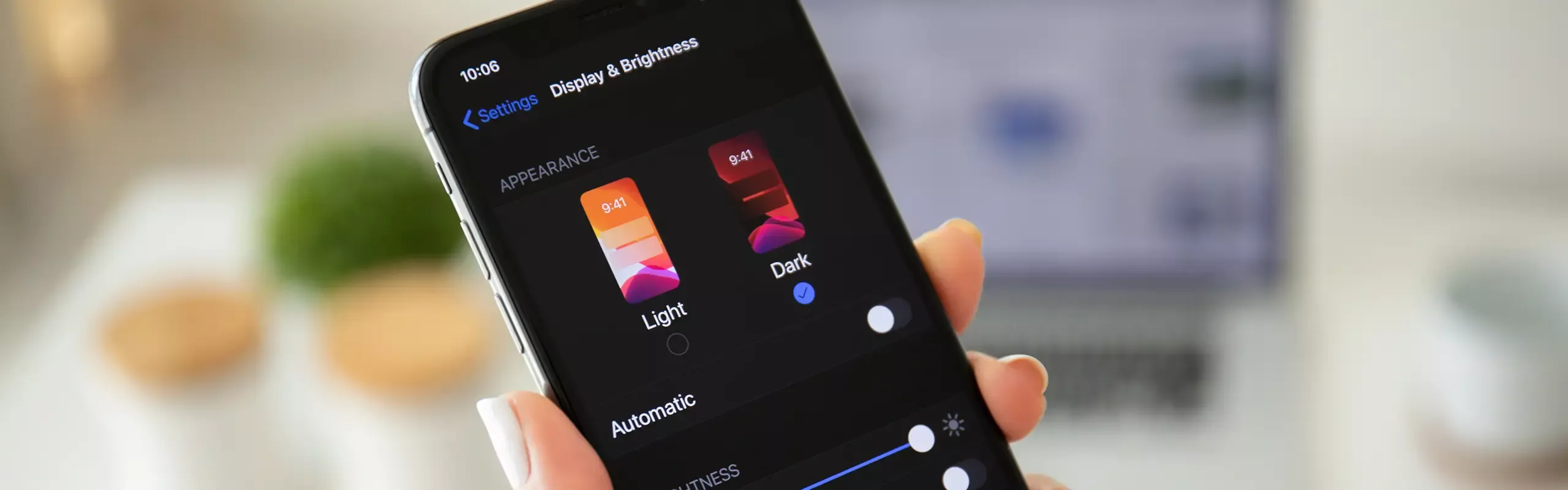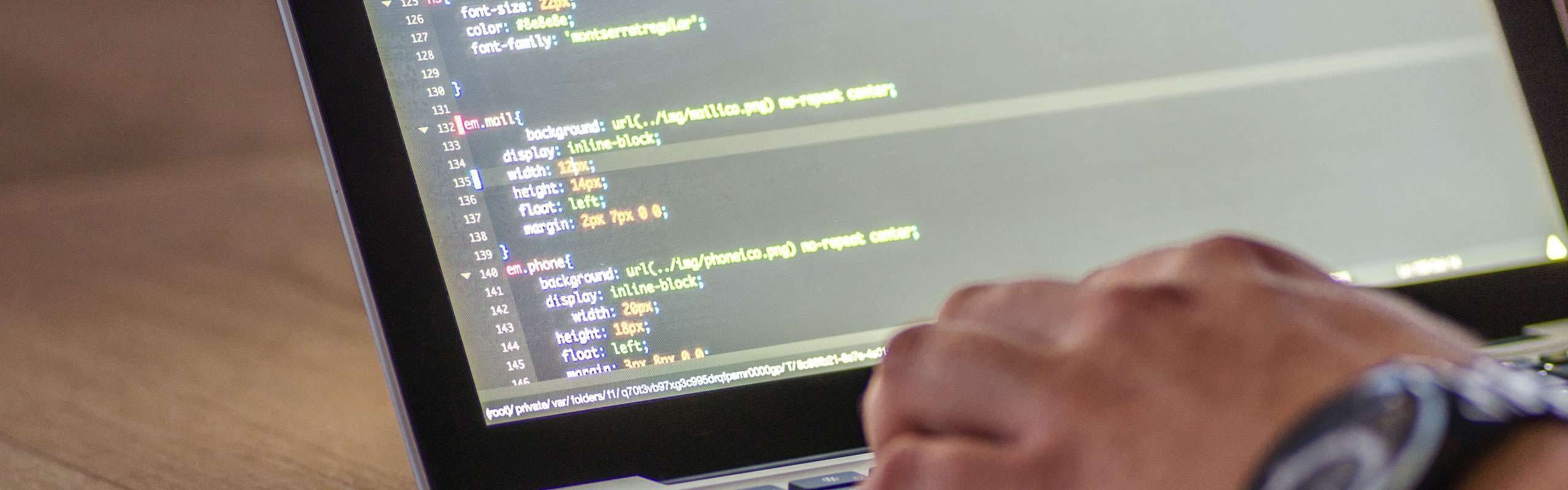How to Implement Dark Mode on Your Website
Are you looking for an easy way to implement dark mode on your website? Check out this simple CSS snippet to get you started!
While dark mode has been around for a while, it has only recently begun to gain popularity among non-tech savvy users. Many people find that dark mode is easier on the eyes, especially when viewing a screen for long periods of time. Implementing dark mode on your website is a great way to make your site more user-friendly. In addition, it can also help to reduce eye strain and fatigue. If you are interested in implementing dark mode on your website, be sure to check out the CSS snippet below to get you started.